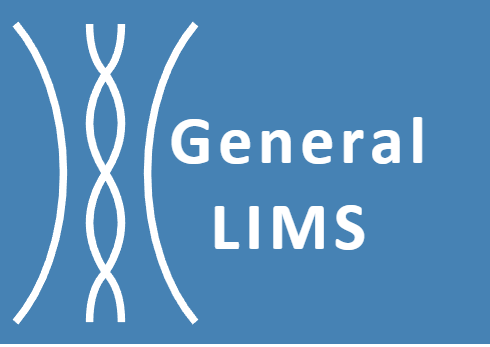Installing General LIMS server on VMware
This instruction is to outline the steps that deploying a General LIMS server VM in VMWare VSphere Hypervisor. It assumes that you are familiar with the management software and VMWare platform terminology. You may use different way to create the virtual machine instance. This instruction is to show you how to create and manage the VM using ESXi web client.
You must have a VMware vSphere ESXi hypervisor ready on your premises. General LIMS virtual appliance is compatible with vSphere version 5.0 and up. You may use vSphere Client or vSphere Web Client. For platform instructions, refer to deploying OVF and OVA templates.
1 Download the image file from General LIMS. Log in to General LIMS service; click General LIMS VM image, and click Download under VMWare. Unzip the downloaded file to a new folder, which contains the OVF file and VMDK file.
2 Open the web browser, enter the IP address or domain name of the ESXi server. Log in to the system.
3 Right-click the host server and select Create/Register VM, then the wizard is launched.
4 Click Deploy a virtual machine from a OVA or OVF file when it comes to select the creation type.
5 Enter a name for the VM and select both the OVF file and VMDK file you downloaded from General LIMS. Then select the datastore and one the three virtual disk options. Continue to create the VM. You will be notified that you must not refresh the browser as the VM image file is uploading to the system.
6 Configure hardware settings. Right-click the VM name and select Edit Settings. Set the number of virtual processors, assign the amount of memory, assign network adapter
7 Continue from step 6 to add a hard drive as data disk. Click Add hard disk, specify the size and other parameters. Click Save.
8 Start the VM. You can get the IP address and use the IP address to access the appliance to initialize General LIMS server.