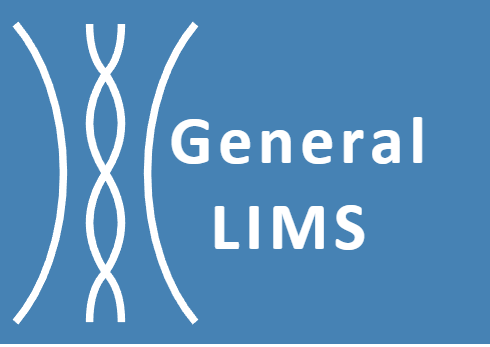Amazon Web service
You must have AWS account capable of launching EC2 instance, and creating EBS volumes. You need to have AWS CLI installed on your workstation, and configured with the access key ID and access secret key.
1 Download General LIMS server image file from General LIMS service; click General LIMS VM image, and click Download under AWS. Unzip the downloaded file to a new folder, the VHD format file is the server image file.
2 Log in to AWS Management Console, select Amazon S3 service, create a bucket for uploading General LIMS server image file.
3 Open the bucket you just created. Click Upload and choose the VHD file you extracted from the downloaded file from General LIMS. The file will be uploading to the bucket.
4 Go to AWS IAM service, set up a vmimport role that can perform the Import/Export functionality on your behalf. You will also need to configure the required permission for the service role. For related information, refer to VM Import/Export Requirements.
5 Import snapshot from the S3 bucket. Launch AWS CLI, enter the following command:
aws ec2 import-snapshot --description "General LIMS VM" --disk-container file://~/file-path\disk-container.json
The file disk-container.json contains the information you will need to feed the command. You will need to edit the JSON file like the following example.
{
"Description": "General LIMS server",
"Format": "VHD",
"UserBucket": {
"S3Bucket": "your-bucket-name",
"S3Key": "VHD file name"
}
}
The output of the command will include the import task id, which you can use to query the status of the process since the process will take a while before it is completed. To check the status of the process, type the following command.
aws ec2 describe-import-snapshot-tasks --import-task-ids import-snap-id
6 Create image from snapshot. Open the EC2 dashboard, go to Snapshot. Select the snapshot you created from the VHD file and click Create image from snapshot. The VM image will be created after you specify the name, volume size and type, and other parameters. Then click Create to create the virtual machine image.
7 Click AMIs in the EC2 dashboard, select the virtual machine image your create from the snapshot and click Launch instance from AMI. On the next page, you will need to configure the settings, include instance name, instance type, key pair, networking and storage. You will need to allow SSH, HTTP, HTTPS traffic from the internet. You also need to configure two storage disk, one for the root and the other for data. Click Launch instance after reviewing all the settings.
8 Get the IP address of the virtual machine and use the browser to access the system to start the initialization.